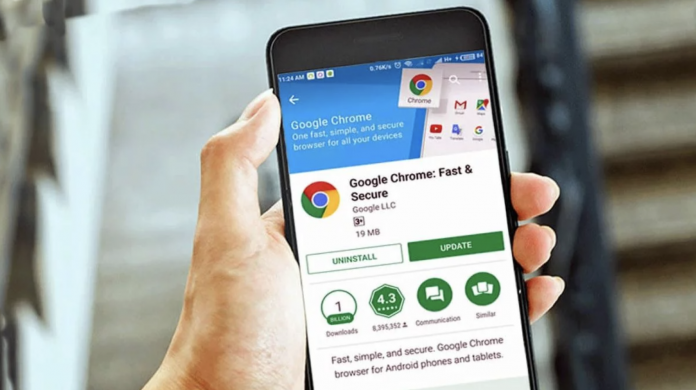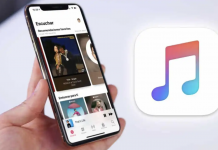Google Chrome for Android may not always be organized correctly on a website or to provide the best viewing experience where you can get all the information you need. As a solution to this, Google always had the option with the name “Desktop Site” in the three-dot “More” menu at the top of the browser, and with this option, the website moves out of its mobile design and takes the form it appears on the desktop.
Sometimes you may want to view the desktop version of the website you have entered on your large screen devices. However, you had to reactivate this status in every new tab. Google will now add an option to permanently select the desktop site option in the near future to eliminate this problem. If you want to use this feature before, you can start using it by activating it from Chrome 96 Canary.
It may seem strange for some users to see a web page in the desktop version, but if you are using an Android device, the browsers you have used offer the websites to you by optimizing them for mobile devices. With this feature, users will drastically reduce the amount of work they have to do to get a better experience on larger Android screens, so it would be a welcome change should it happen.
Changing the design of a website on our Android phones or smaller smart devices is a rare feature. Because now mobile designs can sometimes be even more effective than desktop design. Considering that many developers about this feature have difficulty using the tablet when they switch to mobile design by default, it seems to be a feature that can save the life of the user who uses Chrome on most of their tablets.
How Can I Activate Permanent Desktop Site for Google Chrome Android Version?
- Download the current version of Google Chrome Canary from the Play Store.
- When you open the application, type “chrome://flags” in the search screen and open the page.
- As you can see below on the screen that opens, “Global setting to request desktop site on Android.” Find the tab and activate it.
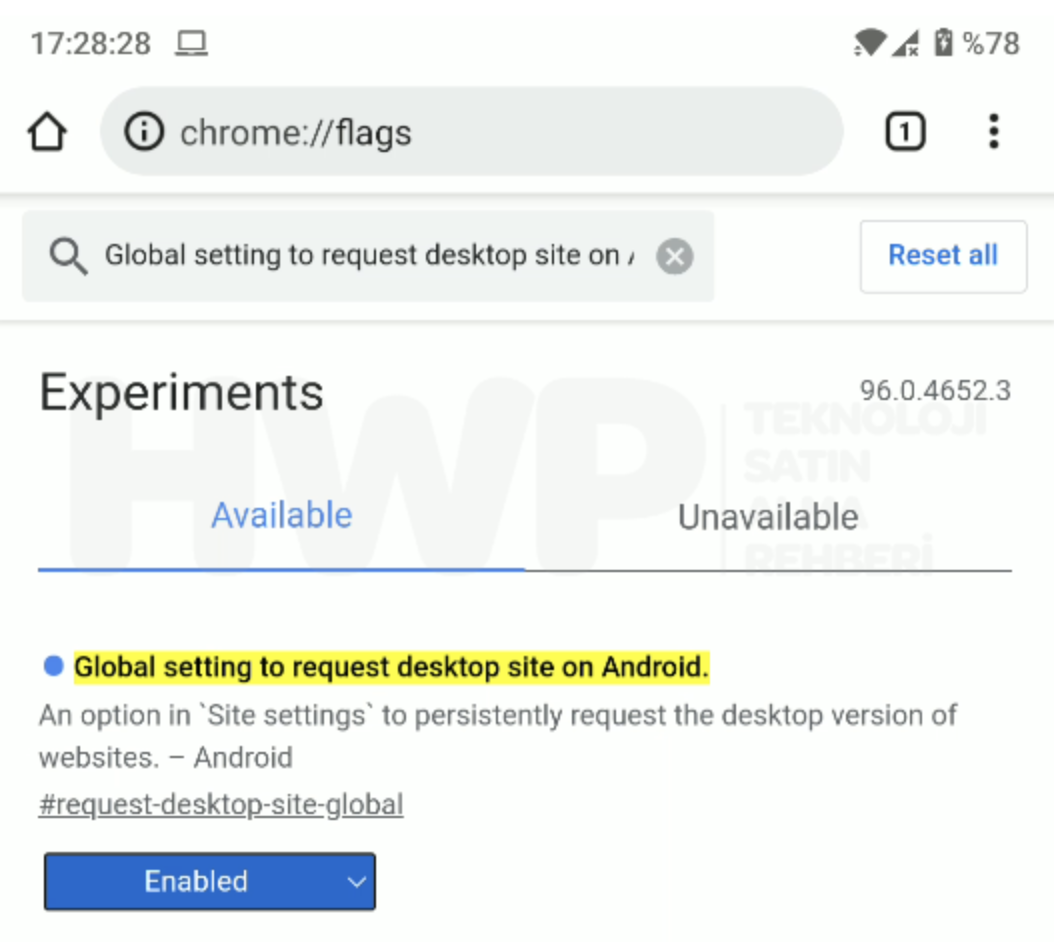
- It will ask you to restart the browser. Confirm and restart the application.
After performing these operations, the Continuous Desktop Site option became active. You can follow the steps below to activate the option.
- Tap the 3-dot icon in the top right of the Home page and select Settings.
- In the window that opens, scroll down and select Site settings.
- Scroll down from here. At the bottom you will see an option called Desktop site. Choose that option.
- Finally, just activate the option on the screen. In this way, when you come back, you can experience that all websites are constantly on the desktop version.